iPad
The new iPads
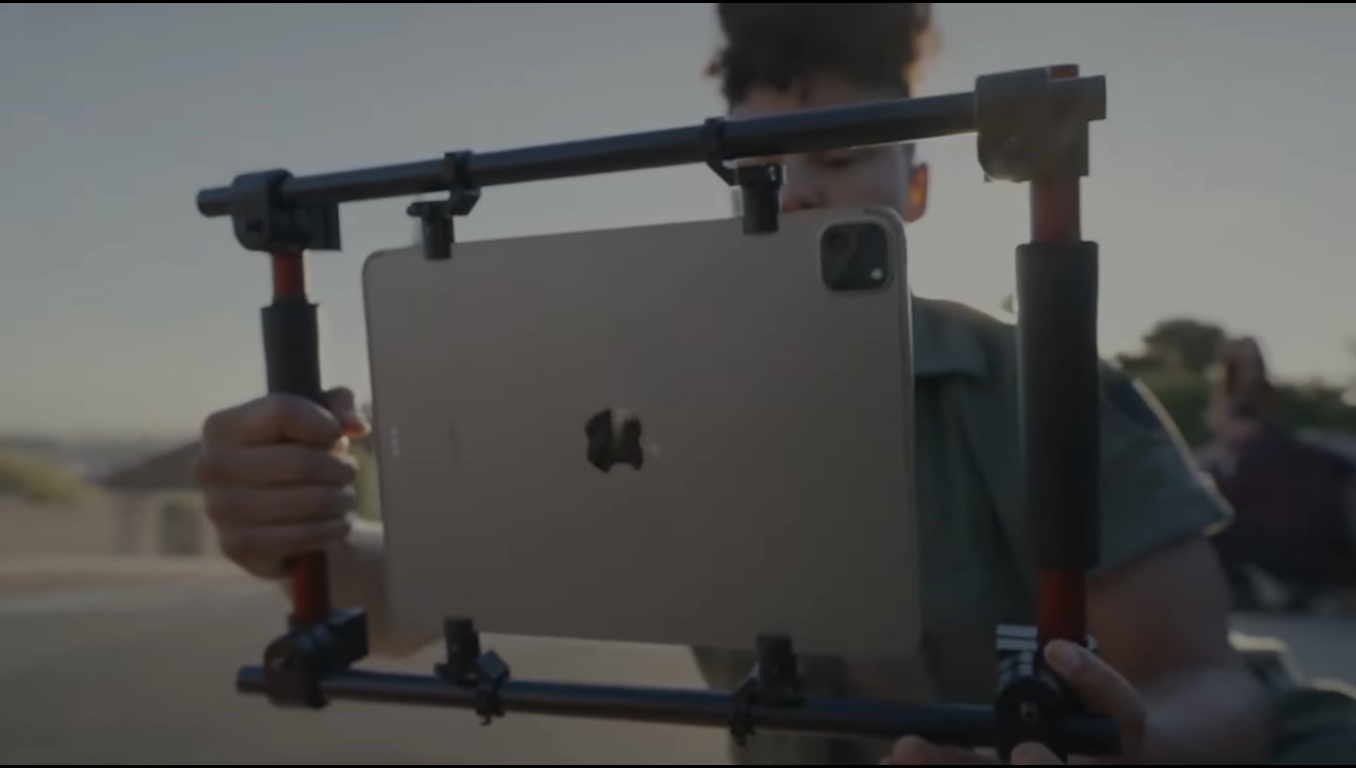
A lot of people are drawing attention to the fact Apple released the new iPad and iPad Pro with a video and a press release rather than an event. I wouldn’t read too much into that. These are incremental updates, particularly to the iPad Pro.
There’s a new Folio Keyboard for the iPad, which looks good but which costs a really rather remarkable $249. On a device which costs $449 that really is quite a lot of money. And it weirdly supports the first generation Pencil rather than the newer (and much nicer) one. Although the iPad has a USB-C port, it doesn’t have the magnetic charging capability of the iPad Air and Pro – hence the old Pencil support. Of course that USB-C port means you need a dongle to charge your Pencil. Elegant design? Not really.
The iPad Pros (iPads Pro?) gain the M2 processor and WiFi 6E, which delivers some speed gains (15% faster processing, 35% faster graphics, 40% faster neural engine, 50% more memory bandwidth). It supports capturing and editing ProRes, which is a big plus for the people out there using iPad Pros as cameras (yes, they do exist). There’s also a new Pencil “hover” feature, which feels like a really odd feature to add dedicated screen hardware for. Nice, but I think it’s going to be a hard sell to get developers adding support for it.
The iPad also sees its camera shifted to the right position: at the top in landscape, not portrait. However, I can’t see anything which makes it clear if this is also the case for the iPad Pro. You would hope so, but I have the nagging feeling that the position of the charging circuitry for the magnetically-attached Pencil might rule it out. If so you can expect another update to the iPad Pro next year which shifts the charging position – again. It wouldn’t be brilliant if the cheaper iPad gets the better camera position while the professional one makes do with the weird “from the side” view you get with the current one.
Apple made quite a big point in its video about Stage Manager, “released with iPad OS 16”. Of course at the moment, the best part about Stage Manager – massively improved external monitor support – isn’t there. It was, of course, demoed in the video. Hopefully it will be released soon.
There’s nothing there which makes it a must-have upgrade over either an M1 or previous generation iPad Pro, in my view. Yes, the performance increase is great, but until the applications are there and external display support is improved I just don’t think there’s a need for all that power.
Pricing hasn’t really changed. The lowest-cost iPad Pro 11in will cost you £899. A fully laden 12.9in with 5G and 2TB of storage? £2,679. I would love to know how many of those 2TB iPad Pros Apple actually sells.
Apple also sneaked in a new Apple TV4K, with an A15 Bionic chip and support for HDR10+. Oh, and best of all: a new Siri Remote which supports USB-C for charging. At last. It’s still too expensive at £149, especially compared to the $129 it costs in the US. Thank you Tories for trashing the currency. And that £149 version doesn’t come with Ethernet as standard: you have to move up to the £169 version for that, which also bumps up the storage to 128Gb.
Tot
I hadn’t heard of Tot before I read MacStories’ article about its new share extension in iOS, but when I did I was intrigued. And when I used the Mac version I knew it was something I really wanted on my Mac.
At its heart, Tot is a scratch pad. It's just a place to jot down little snippets of text, often that you will use elsewhere.
There’s only seven documents, called dots, represented by – you guessed it – a series of dots along the top of the window. If a dot has text in it, it has a colour fill (you can change this for accessibility purposes – a nice touch).
This conceit of seven and only seven possible “documents” is what makes Tot so good. It places a limitation on what the user can do which nudges you towards a particular kind of behaviour. Applications like Drafts or Apple Notes allow you to keep on making more and more new documents and that encourages you to never actually look back on what you’re written.
The seven-dot limitation of Tot means you can’t do that: if you keep taking notes, as soon as you hit that seven dot limit you’re going to have to go back through what you’re written and either delete something or, if it’s still valuable, move it elsewhere.
There are some other cute little interface touches, all of which remind me quite why I love the Iconfactory’s software. You can have Tot set up either as a menu bar icon or a dock icon. If you have it in the dock, the icon changes to match the colour of the front-most dot.
You can set a keystroke to invoke it on the Mac and there’s a smart set of keyboard shortcuts which let you move forward and back through dots without taking your hands off the keys. You’d be surprised how many text applications don’t have proper navigation like this. There’s also, I’m pleased to say, Touch Bar support.
The Mac version is free: the iOS version is $20. That sounds like a lot for an iOS app, but in the great history of what you can charge for software it’s peanuts. I paid more than that for ridiculous shareware games in the past. And as Mike Schmitt on Sweet Setup points out, for an app this simple a subscription model just doesn’t make any sense.
And the iOS version is excellent, working exactly how you would expect it. If you’re using an iPad with a keyboard then you will find all the keyboard short cuts you have on the Mac version. To switch between dots, you can just swipe across the screen with a single finger. Again, it’s simple, but you can see and touch (literally) the thought that has gone into making it easy.
The iPadOS version really comes into its own when used in a Slide Over window. It’s ideal in this kind of scenario. Of course you can use it full screen, or split view, but when you have it in Slide Over you can see the screen and take notes easily from what you’re working on, or just drag and drop text or links from your “main” view.
The key question with any new software, though, is “what can you actually use it for?” For me, it’s all about jotting down random thoughts and ideas that I’ll take and do something with later – this blog post started life as a set of jottings in a single dot, and then moved to Ulysses once I thought I had enough to start writing a full blog post on it. And the nice thing is that when I exported to Ulysses, all my links and formatting just dropped right in.